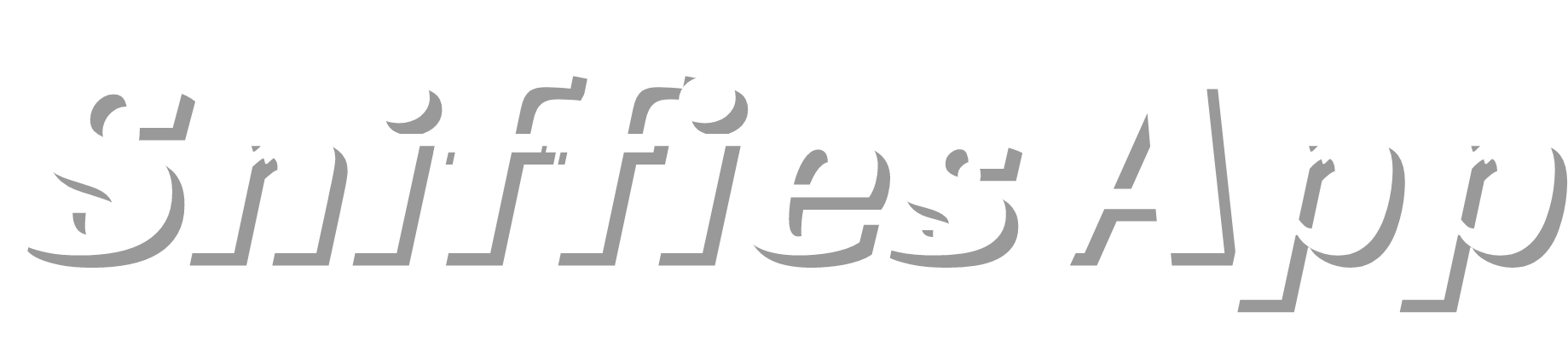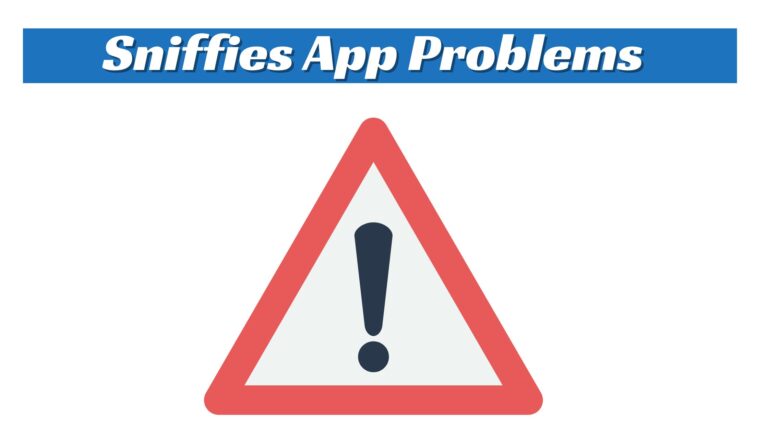How to Unblock Sniffies.com on Safari?
If you’re trying to access Sniffies.com on Safari and finding it blocked. This can happen for a number of reasons including browser settings, or some network limitations. But do not worry there are many ways to troubleshoot and get back to browsing..
Why Is Sniffies.com Blocked on Safari?
Understanding why Sniffies is blocked is the first step to finding a solution. Here are the main reasons it might be restricted:
- Content Restrictions: Some devices have the option of parental control or restricted access to certain websites, and these may include adult sites.
- Network Restrictions: Firewalls used at schools, libraries or workplaces to block certain websites and materials.
- Browser Cache & Cookies: Cache or cookie data may at times cause problems with site access if the data is old.
- Outdated Software: Running an older version of Safari may cause compatibility issues with certain websites.
- Regional Restrictions: Some countries or regions have blocked some specific websites..
Step-by-Step Guide to Unblocking Sniffies.com on Safari
Clear Cache and Cookies
Sometimes, old cache files or cookies can block website access. Here’s how to clear them:
- On iPhone/iPad:
- Open Safari.
- Go to Settings > Safari.
- Scroll down and tap Clear History and Website Data.
- On Mac:
- Open Safari.
- Go to Safari > Preferences.
- Click on the Privacy tab.
- Select Manage Website Data and click Remove All.
After clearing your cache and cookies, try reloading Sniffies.com to see if it works.
Disable Content Restrictions
Apple devices allow users to restrict adult content through Content & Privacy Restrictions. Follow these steps to make sure they’re not blocking Sniffies:
- On iPhone/iPad:
- Open Settings.
- Go to Screen Time > Content & Privacy Restrictions.
- Tap on Content Restrictions > Web Content and set it to Unrestricted Access.
- On Mac:
- Go to System Preferences > Screen Time.
- Select Content & Privacy and adjust the Web Content setting to allow unrestricted access.
Use a Different Wi-Fi Network
If you’re on a public or workplace network, their firewall might be blocking access to Sniffies.com. Switching to a personal network (like mobile data) often solves this issue:
- Turn off Wi-Fi and use mobile data instead.
- Alternatively, try connecting a different wireless connection if possible.
Update Safari
Keeping Safari up-to-date is essential for accessing newer websites, as updates can include important security and compatibility fixes.
- On iPhone/iPad:
- Open Settings.
- Go to General > Software Update and update your device if needed.
- On Mac:
- Go to System Preferences > Software Update.
- Install any available updates.
Use a VPN
If you’re having issues accessing Sniffies.com because it is either blocked on your network or regionally restricted then using a VPN should help you bypass these restrictions. VPNs change the route of your connection to another server, this can help you unblock the sites most of the time.
- Open your iOS device and go to the App Store (install any VPN from the list including ExpressVPN, NordVPN, or ProtonVPN).
- Launch the VPN application, select the server of a country where Sniffies.com is not banned.
- Open Safari and try accessing Sniffies.com again.
Note: Some networks may still block access even with a VPN. Additionally, free VPNs may limit speed and data; consider a reputable paid VPN if you encounter slow connections.
Try Private Browsing Mode
Safari’s Private Browsing mode can sometimes bypass minor restrictions related to cookies and cache. To try this:
- On iPhone/iPad:
- Open Safari.
- Tap on the Tabs icon, then select Private.
- Open a new tab in Private mode and try accessing Sniffies.com.
- On Mac:
- Open Safari.
- Go to File > New Private Window or press Shift + Command + N.
- Try accessing Sniffies.com in the private window.
FAQs
Why Does Safari Block Certain Websites?
Safari sometimes restricts access to sites based on content, security protocols, or missing SSL certificates. Websites containing mature content can also be restricted due to Apple’s content filtering policies.
Can I Use Other Browsers to Access Sniffies.com?
Absolutely! If Safari continues to have issues, try accessing Sniffies.com on browsers like Chrome, Firefox, or Edge, which may have different compatibility with network or browser restrictions.
Will a VPN Slow Down My Connection?
Yes, VPNs can reduce your connection speed slightly since they reroute your data through a secure server. Premium VPNs usually minimize this effect, but free VPNs may slow down browsing more significantly.
Happy surfing, and enjoy your time on Sniffies!